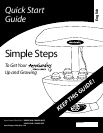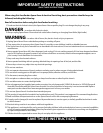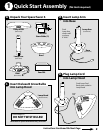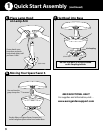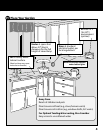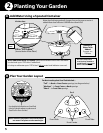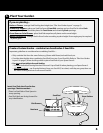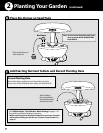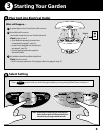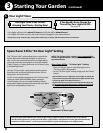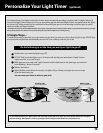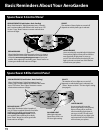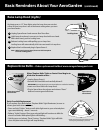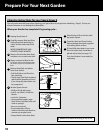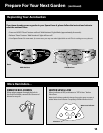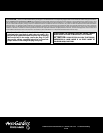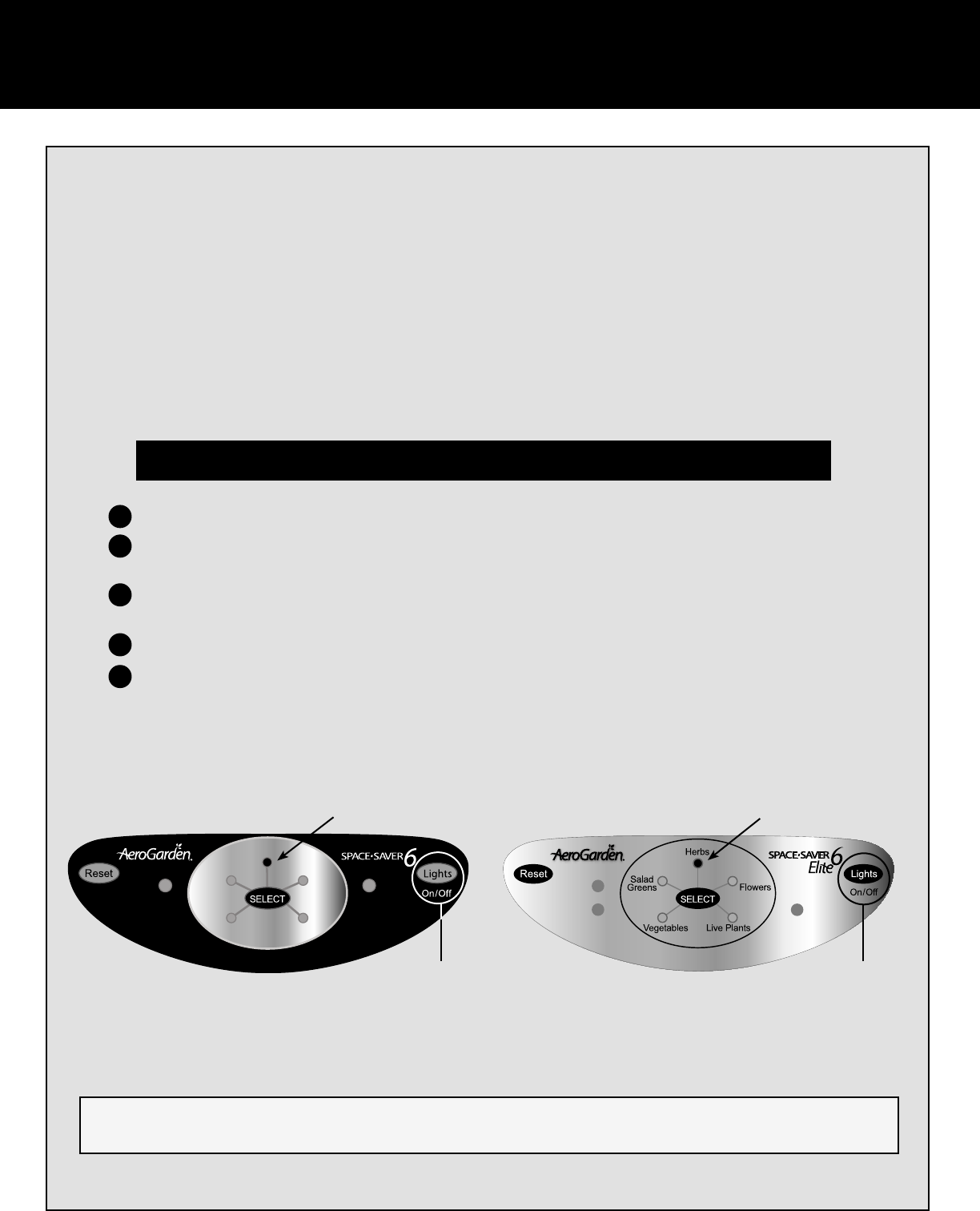
Add
Nutrients
Replace
Bulbs
Salad
Greens
Flowers
Live PlantsVegetables
Herbs
Replace
Bulbs
24-Hour
Light
Add
Nutrients
Personalize Your Light Timer (optional)
10
In case of power failure, your Space•Saver 6 has a backup system that stores light, nutrient & replace bulbs timers and plant
selection settings. When power is restored, your Space•Saver 6 will go back to the Off-On cycle you have set.
Do the following to set the time you want your lights to go off:
Decide when you want the lights to go OFF.
AT THAT TIME check that lights are on. If they are off, quickly press and release “Lights” button.
(Lights must be on to reset timer.)
With lights on, press and hold “Lights” button until the light next to the plant type you selected
starts blinking – about 5 seconds.
Release the button.
When blinking stops (about 9 seconds), the lights will go off and your lights are now set to go
off at this time every day.
You can reset your timer as often as you wish.
1
2
3
4
5
Your Space•Saver 6 has lights and a built-in timer that automatically provide your plants with “sunlight” (about 16
hours) and “night” (about 8 hours). As long as your plants get this amount of light, it does not matter when the lights
are turned off.
*
Many people nd it convenient to have the lights go on in the morning and off at night to match
their own wake and sleep schedule.
*The exceptions to this are Flower & Vegetable plants. They require a daily dark period in order to produce owers. If your plants will receive any room light
during the day (natural or articial), we recommend setting your Space•Saver 6 lights to be on during the day.
5 Simple Steps...
To make this as easy as possible, you only need to set the time you want your Space•Saver 6 lights to go off (Off Time)
and your built-in light timer automatically sets the On Time...nothing more for you to do.
Lights Button
Blinking Light
(if you selected Herbs)
Blinking Light
(if you selected Herbs)
Lights Button